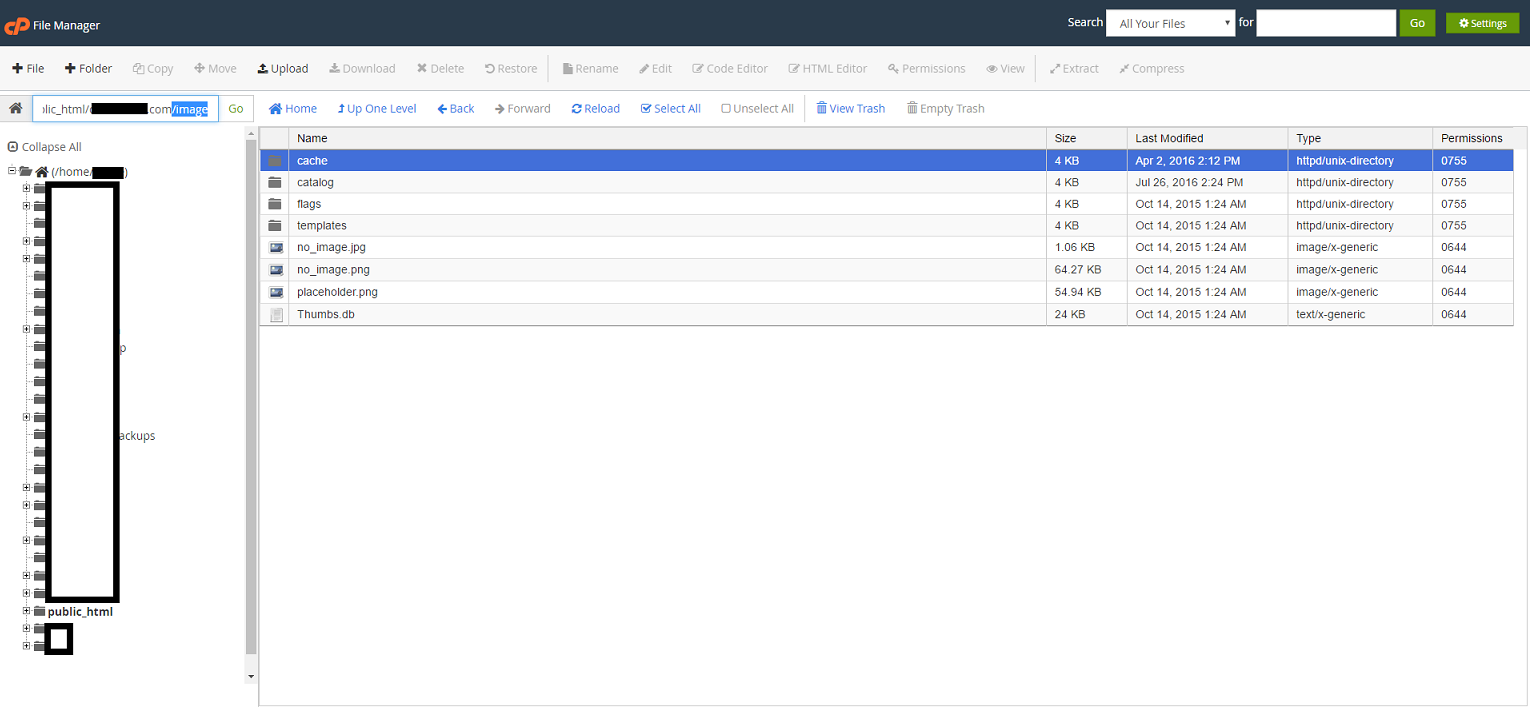Clear / delete cache in OpenCart manually
To clear / delete cache in OpenCart follow the following steps:
1) Login to your website FTP account
2) Go to the root directory of your website code, then “system/cache” folder
3) Delete all the files in “cache” folder except “index.html”
That is it, you have done. Now browse your website hopefully, your cache issue is resolved.
How to Clear cache in OpenCart for Images
To clear the images cache in OpenCart
1) Login to your FTP account
2) Go to root directory of the website code, then “image/cache/catalog” folder
3) delete all the images in this folder
http://www.promazi.com/how-to-delete-cache-in-opencart-manually.html
thankyou promazi.com